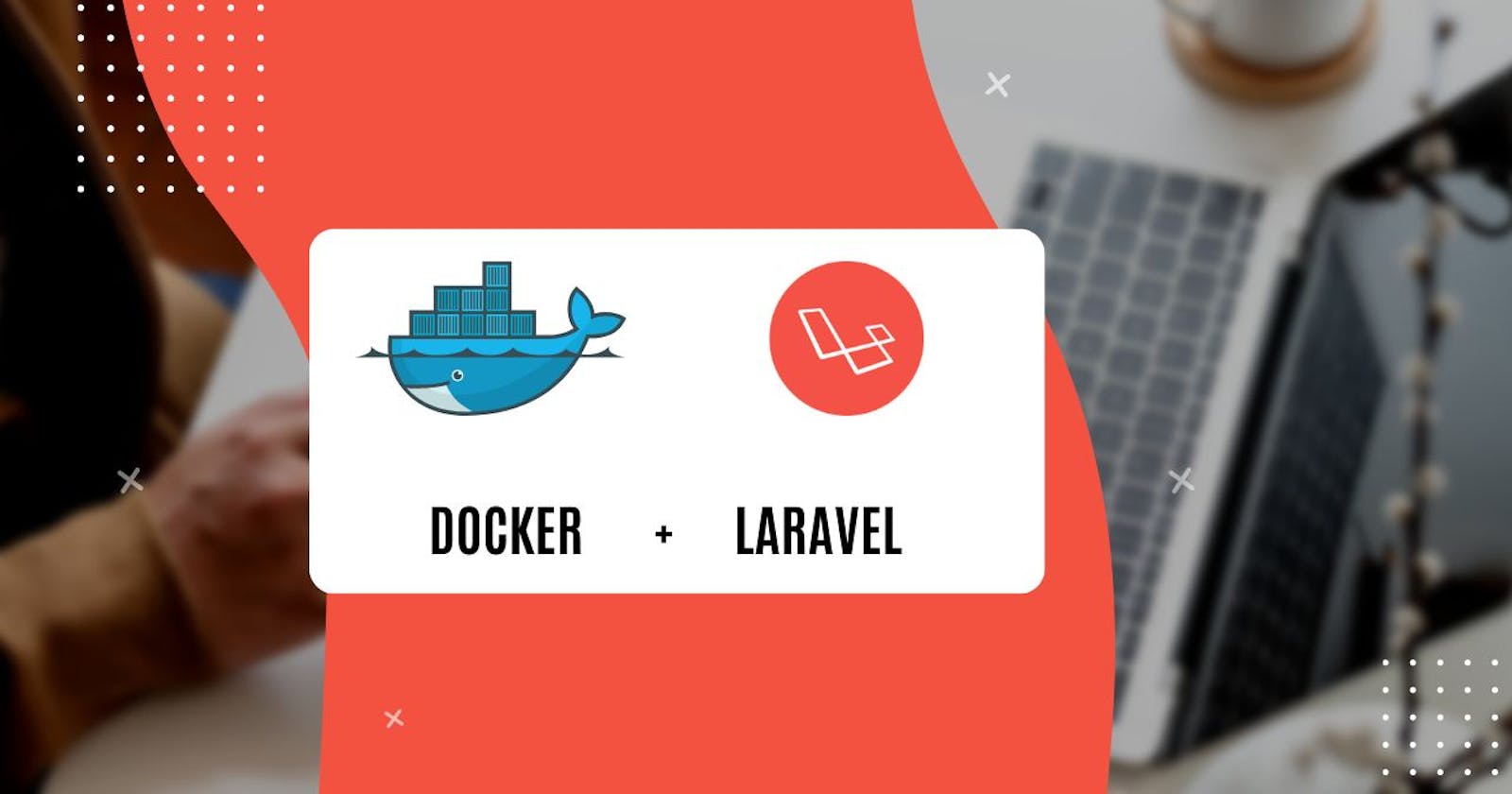How To Set Up Laravel on Docker, Benefits, and Key Features: Comprehensive Guide
Docker is an open-source platform that allows developers to create, deploy, and run applications in a containerized environment. It provides an efficient and scalable way to package applications with all their dependencies, libraries, and configurations into a single, lightweight container that can run anywhere.
Installing Docker and creating a simple container
Installation:
Docker can be installed on various operating systems, such as Windows, macOS, and Linux. Here, we will provide instructions for installing Docker on Ubuntu 20.04.
First, update the package index on your Ubuntu system:
sudo apt updateNext, install the required packages for Docker:
sudo apt install apt-transport-https ca-certificates curl gnupg-agent software-properties-commonAdd the Docker GPG key:
curl -fsSL https://download.docker.com/linux/ubuntu/gpg | sudo apt-key add -Add the Docker repository:
sudo add-apt-repository "deb [arch=amd64] https://download.docker.com/linux/ubuntu $(lsb_release -cs) stable"Update the package index again:
sudo apt updateFinally, install Docker:
sudo apt install docker-ce docker-ce-cli containerd.io
Creating a container:
Once Docker is installed, you can create a container using an existing image. For example, let's create a container using the "hello-world" image:
sudo docker run hello-worldDocker will download the "hello-world" image from the Docker Hub registry and run it in a container.
To see the list of running containers, you can use the following command:
sudo docker psTo see the list of all containers, including the ones that are not running, you can use the following command:
sudo docker ps -aTo stop a running container, you can use the following command:
sudo docker stop <container-id>To remove a container, you can use the following command:
sudo docker rm <container-id>
That's it! You have now installed Docker and created a simple container.
How to setup Laravel application on docker
Create a new Laravel application:
First, create a new Laravel application by running the following command in your terminal:
composer create-project --prefer-dist laravel/laravel myappThis will create a new Laravel application named "myapp" in a directory of the same name.
Create a Dockerfile:
In the root directory of your Laravel application, create a new file named "Dockerfile" and add the following contents:
# Use an official PHP runtime as a parent image FROM php:7.4-apache # Set the working directory to /var/www/html WORKDIR /var/www/html # Copy the current directory contents into the container at /var/www/html COPY . /var/www/html # Install any needed packages RUN apt-get update && \ apt-get install -y git zip && \ docker-php-ext-install pdo pdo_mysql && \ curl -sS https://getcomposer.org/installer | php -- --install-dir=/usr/local/bin --filename=composer && \ composer install --no-interaction # Make the port 80 available to the world outside this container EXPOSE 80 # Run the apache2 server CMD ["apache2-foreground"]This Dockerfile uses the "php:7.4-apache" image as its base image, copies the contents of the current directory into the container, installs required packages and dependencies, and runs the Apache web server.
Build the Docker image:
In your terminal, navigate to the root directory of your Laravel application and run the following command to build the Docker image:
docker build -t myapp .This will create a Docker image named "myapp" based on the Dockerfile in the current directory.
Run the Docker container:
Once the Docker image is built, you can run the Docker container by running the following command:
docker run -p 8000:80 myappThis will start the Docker container and map port 8000 on your local machine to port 80 in the container.
Access the Laravel application:
- Finally, open your web browser and go to "localhost:8000" to access your Laravel application running in the Docker container.
The benefits of using docker are:
Portability: Docker containers can run on any platform, making it easier to move applications between different environments, such as development, testing, and production.
Efficiency: Docker containers are lightweight and require fewer resources than traditional virtual machines, allowing you to run more applications on the same server.
Scalability: Docker containers can be scaled up or down easily, depending on the demand for the application.
Isolation: Docker containers provide a secure and isolated environment for running applications, preventing conflicts between different applications and dependencies.
Key features of docker are:
Containerization: Docker containers provide an isolated and lightweight environment for running applications.
Image management: Docker provides tools for creating, managing, and sharing container images.
Orchestration: Docker provides tools for managing container clusters and scaling applications across multiple hosts.
Security: Docker provides a range of security features, such as isolation, user namespaces, and encrypted communication between containers.
Conclusion:
This article explains Docker, a popular containerization technology used in web development. It provides step-by-step instructions for installing a Laravel application in Docker by creating a Dockerfile and building a Docker image. The article also highlights the key benefits of using Docker, including portability, consistency, and security, and outlines its features such as containerization, image-based deployment, and the Docker Hub. Overall, the article showcases how Docker has transformed the way developers build, deploy, and manage applications.