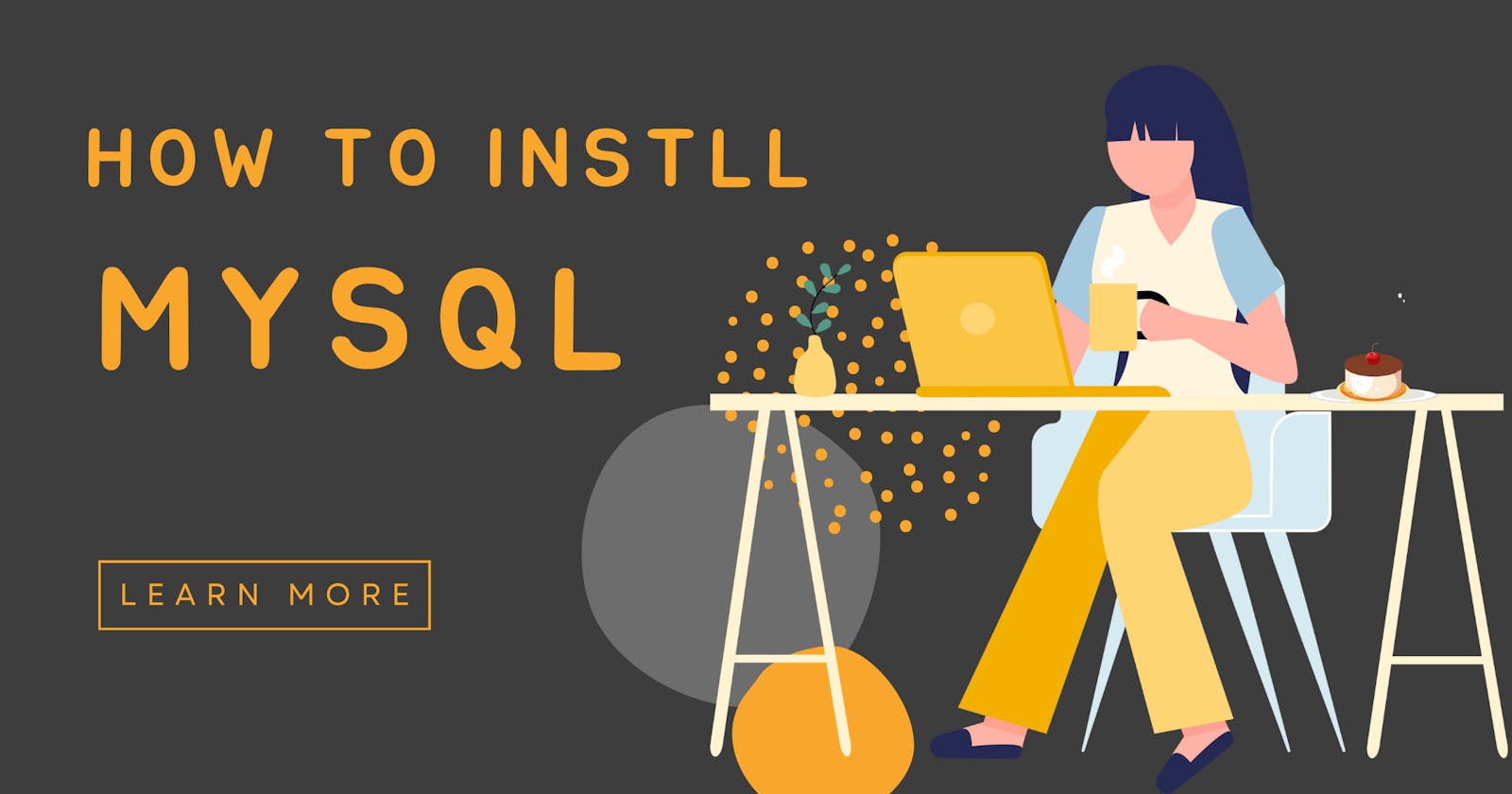How to Install MySql in Ubuntu, Windows, MacOS,CentOS
MySQL is one of the most popular relational database management systems (RDBMS) used by many applications and websites.
MySQL is one of the most popular relational database management systems (RDBMS) used by many applications and websites.Installing MySQL on your operating system can be a straightforward process, but it requires a little bit of knowledge of the command line interface. In this article, we will discuss how to install MySQL on different operating systems like Windows, Linux (Ubuntu and CentOS), and macOS.
Installing MySQL on Windows
To install MySQL on Windows, follow the steps below:
Download the MySQL Installer for Windows from the official website (dev.mysql.com/downloads/installer).
Once the download is complete, double-click on the executable file to start the installation process.
On the first screen of the installer, select the "Custom" option.
On the next screen, select the version of MySQL that you want to install.
On the same screen, select the components you want to install. The essential components are MySQL Server and MySQL Workbench.
Next, you will be asked to configure the server. Here you can set the root password and other server settings.
Once you have configured the server, the installer will begin the installation process. This may take a few minutes.
After the installation is complete, you can start MySQL Workbench and connect to the server.
Installing MySQL on Ubuntu
To install MySQL on Ubuntu, follow the steps below:
- Open a terminal window and update the package manager by running the following command:
sudo apt-get update
- Install MySQL by running the following command:
sudo apt-get install mysql-server
During the installation process, you will be asked to set a root password for MySQL.
Once the installation is complete, start the MySQL service by running the following command:
sudo systemctl start mysql
- You can check the status of the service by running the following command:
sudo systemctl status mysql
- To configure the server, run the following command:
sudo mysql_secure_installation
This command will guide you through the process of securing your MySQL installation.
- Finally, you can log in to the MySQL server by running the following command:
mysql -u root -p
Enter the root password that you set during the installation process.
Installing MySQL on CentOS
To install MySQL on CentOS, follow the steps below:
- Open a terminal window and update the package manager by running the following command:
sudo yum update
- Install MySQL by running the following command:
sudo yum install mysql-server
During the installation process, you will be asked to set a root password for MySQL.
Once the installation is complete, start the MySQL service by running the following command:
sudo systemctl start mysqld
- You can check the status of the service by running the following command:
sudo systemctl status mysqld
- To configure the server, run the following command:
sudo mysql_secure_installation
This command will guide you through the process of securing your MySQL installation.
- Finally, you can log in to the MySQL server by running the following command:
mysql -u root -p
Enter the root password that you set during the installation process.
Installing MySQL on macOS
To install MySQL on macOS, follow the steps below:
Download the MySQL Community Server package for macOS from the official website (dev.mysql.com/downloads/mysql).
Once the download is complete, double-click on the package to start the installation process.
Follow the instructions in the installer to install MySQL.
Duringthe installation process, you will be asked to set a root password for MySQL.
- After the installation is complete, you can start the MySQL server by running the following command in the terminal:
sudo /usr/local/mysql/support-files/mysql.server start
- You can check the status of the server by running the following command:
sudo /usr/local/mysql/support-files/mysql.server status
- To configure the server, run the following command:
sudo /usr/local/mysql/bin/mysql_secure_installation
This command will guide you through the process of securing your MySQL installation.
- Finally, you can log in to the MySQL server by running the following command:
mysql -u root -p
Enter the root password that you set during the installation process.
Conclusion
Installing MySQL on different operating systems may have slightly different steps, but the overall process is relatively simple. By following the steps outlined in this article, you should be able to install MySQL and get started using it. Remember to always secure your MySQL installation by setting a root password and following best practices for securing your database.