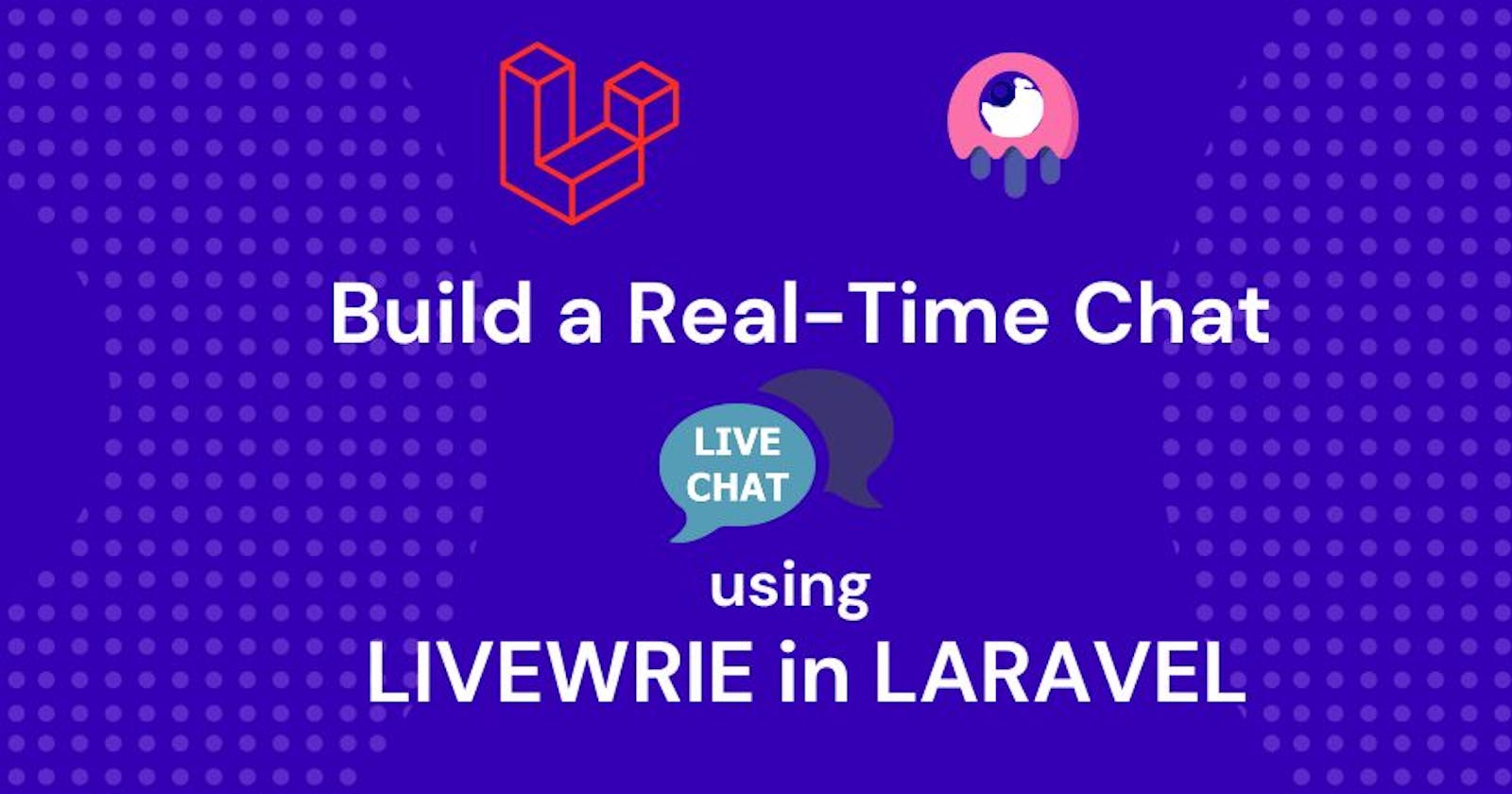How to Build a Real-Time Chat Module in Laravel using Livewire
Livewire is a full-stack framework for Laravel that makes it easy to build dynamic user interfaces using server-side rendering.
With Livewire, developers can build complex web applications using only PHP and Laravel. It provides a simple and intuitive syntax for creating components, which can be used to build complex UIs with ease. Livewire components are essentially PHP classes that define a view, along with any associated data and methods. They are then rendered on the server, and any updates are sent back to the client using AJAX requests.
Livewire also provides several built-in features, including form handling, validation, and file uploads. It also integrates seamlessly with Laravel's existing authentication system, making it easy to build secure applications.
Let's Build Chat Module in Livewire
To create a simple chat functionality in LiveWire, you can follow these steps:
Step 1: Install Livewire First, you need to install Livewire in your Laravel application. You can do this using Composer by running the following command in your terminal:
composer require livewire/livewire
Step 2: Create a new Livewire component Next, create a new Livewire component that will handle the chat functionality. You can do this by running the following command in your terminal:
php artisan make:livewire Chat
This will create a new Livewire component called Chat in the app/Http/Livewire directory.
Step 3: Define properties Define some properties in the Chat component to store the messages and the current user. Add the following code to the Chat component:
use Illuminate\Support\Facades\Auth;
use Livewire\Component;
class Chat extends Component
{
public $messages = [];
public $newMessage;
public $user;
public function mount()
{
$this->user = Auth::user();
}
// ...
}
This code defines three properties: $messages, $newMessage, and $user. $messages is an array that will store all the messages in the chat, $newMessage is a string that will store the new message that the user types, and $user is the current authenticated user.
In the mount() method, we set the $user property to the current authenticated user.
Step 4: Define methods Next, define some methods in the Chat component to handle the chat functionality. Add the following code to the Chat component:
use App\Models\Message;
class Chat extends Component
{
// ...
public function sendMessage()
{
Message::create([
'user_id' => $this->user->id,
'body' => $this->newMessage,
]);
$this->newMessage = '';
}
public function render()
{
$this->messages = Message::with('user')->get();
return view('livewire.chat');
}
}
This code defines two methods: sendMessage() and render().
The sendMessage() method creates a new Message model and saves it to the database. It also resets the $newMessage property to an empty string.
The render() method fetches all the messages from the database and stores them in the $messages property. It then returns the livewire.chat view.
Step 5: Create the view Finally, create the livewire.chat view that will display the chat messages and allow the user to send new messages. Add the following code to the livewire/chat.blade.php file:
<div>
@foreach ($messages as $message)
<div>
<strong>{{ $message->user->name }}:</strong> {{ $message->body }}
</div>
@endforeach
</div>
<div>
<form wire:submit.prevent="sendMessage">
<input type="text" wire:model="newMessage">
<button type="submit">Send</button>
</form>
</div>
This code displays all the messages in the $messages property using a foreach loop. It also displays a form that allows the user to type a new message and send it using the sendMessage() method.
Step 6: Use the component in a view Finally, use the Chat component in a view. Add the following code to any view where you want to display the chat:
<livewire:chat />
This code will render the Chat component in the view, allowing users to send and receive messages.
Step 7: Add styles Optionally, you can add some styles to the chat to make it look better. Here's an example CSS code that you can use:
cssCopy code.chat-container {
display: flex;
flex-direction: column;
height: 400px;
border: 1px solid #ccc;
padding: 10px;
}
.chat-message {
margin-bottom: 10px;
}
.chat-message strong {
font-weight: bold;
margin-right: 5px;
}
.chat-form {
display: flex;
margin-top: 10px;
}
.chat-form input[type="text"] {
flex: 1;
margin-right: 10px;
padding: 5px;
border: 1px solid #ccc;
}
.chat-form button[type="submit"] {
padding: 5px 10px;
background-color: #007bff;
color: #fff;
border: none;
cursor: pointer;
}
Add this CSS code to your app.css or app.scss file to style the chat. Don't forget to add the class="chat-container" to the div that wraps the chat messages.
And that's it! You now have a simple chat functionality in your Laravel application using Livewire. Of course, this is just a basic example and you can customize it to fit your specific needs.
Overall, Livewire is a powerful tool for building dynamic user interfaces in Laravel without the need for writing complex JavaScript. It can be a great choice for developers who are more comfortable working with PHP and server-side rendering, but still want to build modern, reactive web applications.